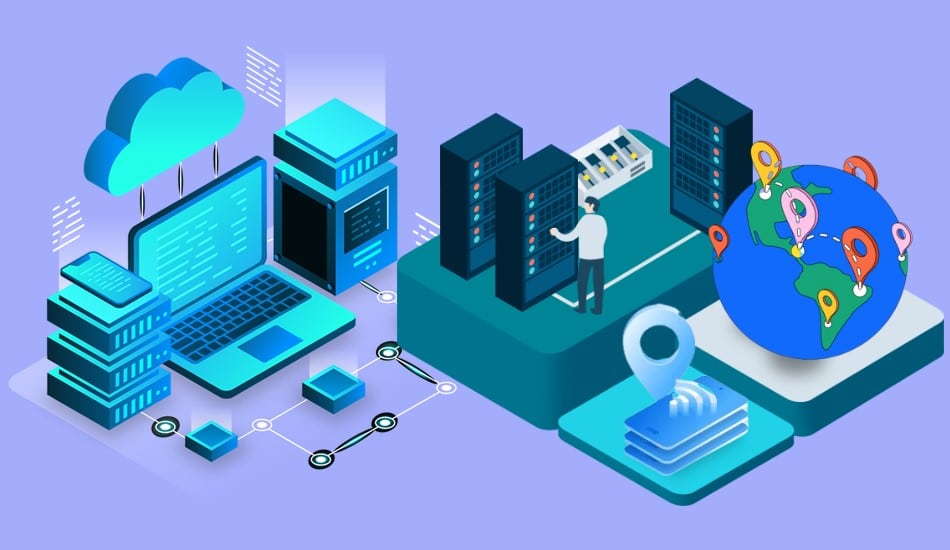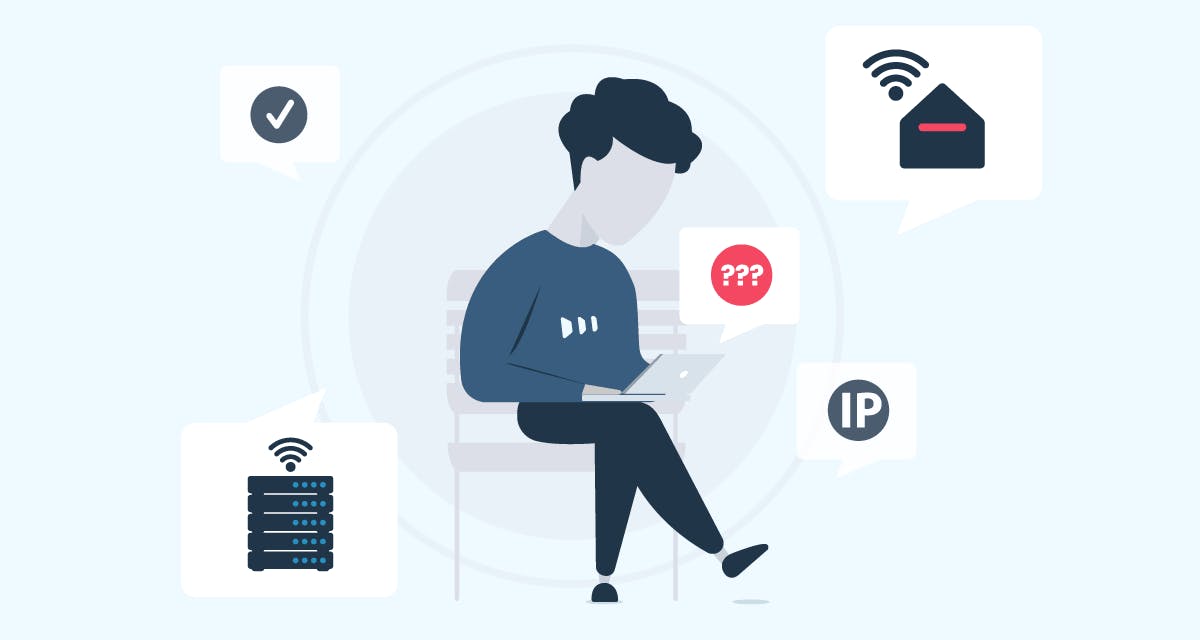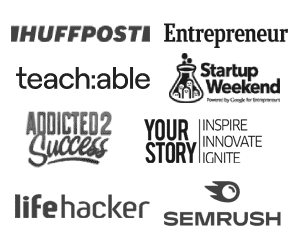Using a proxy for Chrome is a smart way to enhance privacy, bypass geo-restrictions, and improve security while browsing.
Whether you’re looking to access region-locked content, protect your online identity, or speed up certain tasks, setting up a proxy in Chrome can make a big difference.
But how do you configure it properly? In this guide, I will explain `, step by step.
Whether you’re a beginner or an advanced user, you’ll find everything you need to get started with the best proxy settings for Chrome in 2025.
What Is A Proxy Server?
A proxy server is like a middleman between your device and the internet. When you visit a website, instead of connecting directly, your request goes through the proxy server first.
The proxy then fetches the website data on your behalf and sends it back to you.

This process helps hide your real IP address, improves privacy and security, and sometimes even bypasses restrictions like blocked websites or geo-restrictions.
Businesses also use proxies for web scraping, SEO research, and managing multiple accounts safely.
Chrome Proxies
In general, a Chrome proxy is identical to a proxy server. In essence, a proxy serves as an intermediary server between your computer and the website’s server. Your Internet Protocol (IP) address is concealed.
A proxy for Chrome creates a barrier between Chrome and the server hosting the destination page. In essence, it is similar to any other proxy you might employ for your business.
How Does A Chrome Proxy Work?
A Chrome proxy acts as a middleman between your browser and the internet.
When you use a proxy in Google Chrome, your internet traffic is first sent to the proxy server, which then forwards your request to the website you’re trying to access.

This means that instead of websites seeing your real IP address, they see the proxy’s IP address, helping you stay anonymous, bypass restrictions, and enhance security.
Steps on How It Works:
- Set Up the Proxy – You enter proxy details in Chrome’s settings or use a proxy extension.
- Request is Sent – When you visit a website, the request first goes to the proxy server.
- Proxy Forwards the Request – The proxy accesses the website on your behalf.
- Website Responds to the Proxy – The website sends back the requested data to the proxy server.
- Proxy Sends Data to You – You receive the web content without exposing your real identity.
Benefits of Using a Proxy in Chrome:
- Hides your real IP address for better privacy
- Access blocked or geo-restricted websites
- Improves security by filtering traffic
- Enhances browsing speed with caching (some proxies)
- Allows multiple account management without bans
Why Is Free Wi-Fi Dangerous?
Your data can be readily stolen when you connect to Wi-Fi, especially the access networks that are frequently available at coffee shops.
Because network connections can be made without requiring authentication, hackers have a great opportunity to access unprotected devices connected to the same network.
Cybercriminals can use this method to steal sensitive data or carry out malware assaults.
How To Check Proxy Settings On Chrome?
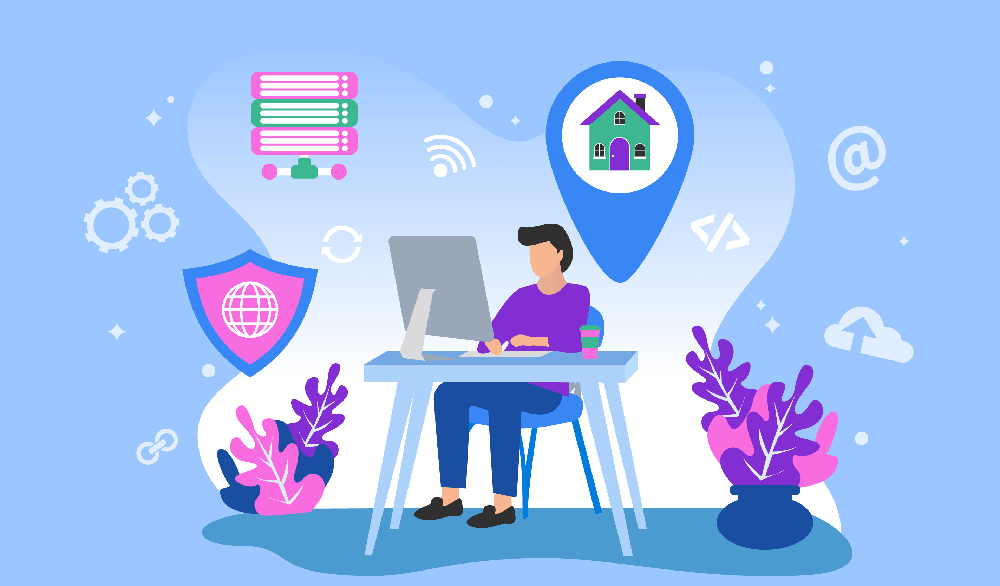
If you have any pre-existing proxies, you might wish to look into them before setting up your current proxy.
On Windows
- Open the Chrome program for Windows and select “Customize and control Chrome” by clicking the three vertical dots in the top right corner.
- A new tab for settings will open when you choose “Settings”.
- Go to “Advanced” and then “System” in the menu on the left.
- The Windows Network & Internet dialogue box will open when you click “Open your computer’s proxy settings”.
- “Automatically detect settings” is here unchecked.
- Check the box next to “Manual Proxy Server” that reads “Use a proxy server.”
- In the Address textbox, type the IP address, and in the Port text box, the port number.
- Click Save.
On Mac
- On your Mac device, launch the Chrome software, then select “Preferences” from the top menu.
- Go to “Advanced” and then “System” in the menu on the left.
- “Open your computer’s proxy settings” should be clicked.
- Click the “Choose a proxy to configure” box next to the proxy you wish to set up on the proxy tab.
- Now, put the IP address and port number in the corresponding text fields.
- You will be asked to input the login information provided by your proxy service.
- Input the information, then select “Alright” and “Apply.”
You can verify your IP address to make sure the proxy was set up properly. Simply visit whatismyipaddress.com to check if the IP address was correctly updated.
If your real IP address shows up, the proxy server wasn’t configured properly or isn’t operating as intended.
Residential Proxy For Chrome
Ultimately, no matter what you’re using them for, residential proxies are the best. The main advantage of residential proxies is that these IP addresses are given to real, physical devices, so they can avoid being banned.
These are the finest options for Chrome since they provide the impression that the request is coming from a real device within a house. As a result, the servers accept the request with ease.
Blocking is less likely while using rotating proxies, particularly residential ones.
The primary server getting such queries won’t be suspicious of the behaviour or realize that a single party is behind all of these requests because the IP addresses are constantly changing.
The Best Proxies for Chrome
| Proxy Provider | Proxy Types | Best For | Key Features | Pricing |
|---|---|---|---|---|
| Bright Data | Residential, Mobile, Datacenter | Secure browsing & automation | Chrome extension, AI rotation, high anonymity | Premium |
| SOAX | Residential, Mobile | Social media & web scraping | Rotating IPs, clean IP pool, easy integration | Mid-range |
| IPRoyal | Residential, Mobile, Datacenter | Budget-friendly proxy use | Chrome-friendly, sticky & rotating IPs, ethical sourcing | Affordable |
| Oxylabs | Residential, Mobile, Datacenter | Enterprise-level browsing | Large IP pool, precise geo-targeting, high-speed | Premium |
| Smartproxy | Residential, Datacenter | SEO & data extraction | Chrome extension, fast proxies, user-friendly setup | Mid-range |
| ProxyRack | Residential, Datacenter | General browsing & security | Large proxy pool, affordable pricing, good speed | Budget-friendly |
| HydraProxy | Residential, Mobile | Multi-purpose browsing | Flexible plans, multiple protocols, rotating IPs | Budget-friendly |
| Storm Proxies | Datacenter, Rotating | Quick & affordable proxy use | Chrome support, instant setup, rotating proxies | Affordable |
| NetNut | Residential, ISP, Mobile | High-speed anonymous browsing | Chrome integration, ISP-grade proxies, dedicated IPs | Premium |
| 911 Proxy | Residential, Mobile | Privacy & security | Fully encrypted, high anonymity, easy to configure | Mid-range |
Quick Links:
- PIA S5 Proxy Review
- IPRoyal Review
- Best Etsy Proxies
- Best Gmail Proxies
- ProxyScrape Review
- Best IPRoyal Alternatives
- Best French Proxies
- What Are Residential Proxies?
Conclusion: Proxy For Chrome 2025
Setting up a proxy for Chrome is a simple yet powerful way to enhance privacy, access blocked content, and improve online security.
Whether you choose a datacenter proxy, residential proxy, or mobile proxy, the right configuration ensures seamless browsing.
Services like Bright Data and SmartProxy offer top-tier proxies that work perfectly with Chrome, but there are many other options depending on your needs.
Take the time to choose the best proxy provider, configure it correctly, and enjoy a faster, safer, and more flexible browsing experience.